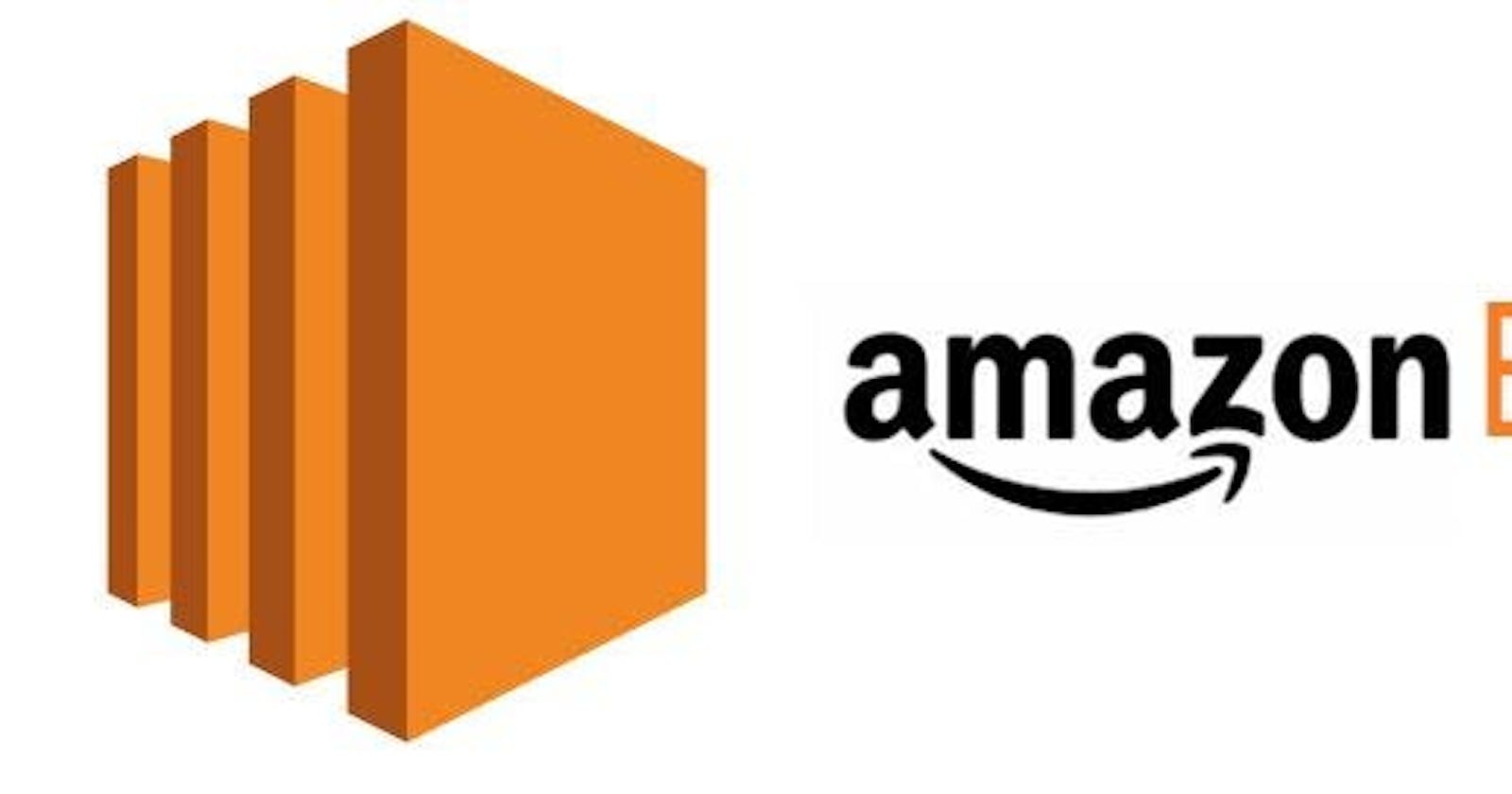Steps to create and connect to a windows EC2 instance using RDP from the local windows system.
Sign in to AWS Console:
Go to the AWS Management Console (https://aws.amazon.com/).
Sign in using your AWS account credentials.
Launch an EC2 Instance:
Navigate to the EC2 service.
Click on the "Instances" link on the left sidebar.
Click the "Launch Instance" button.
Choose an Amazon Machine Image (AMI):
- Select a Windows AMI (Amazon Machine Image) that suits your requirements, such as Windows Server 2019.
Choose an Instance Type:
- Choose the instance type that meets your performance needs.
Configure Instance:
Leave the default settings for most configurations.
You can add any required user data scripts or configure advanced settings as needed.
Add Storage:
- Configure the storage options for your instance. The default settings are often sufficient.
Add Tags (optional):
- You can add tags for better management of your instances.
Configure Security Group:
Create a new security group or select an existing one.
Make sure the security group allows inbound traffic on port 3389 (RDP) from your IP address.
Review and Launch:
- Review your instance configuration and click "Launch" when you're ready.
Key Pair:
- If you don't have a key pair, you'll need to create one. Download the private key (.pem) and store it securely.
Launch Instance:
- Click "Launch Instances."
Connect to Your Windows EC2 Instance:
Wait for the instance to launch.
Once it's running, select your instance in the EC2 Dashboard.
Click on the "Connect" button.
Get Password:
In the "Get Password" window, select the key pair file (.pem) you downloaded earlier.
Click "Decrypt Password" to retrieve the Administrator password.
RDP Connection:
On your local Windows system, open the Remote Desktop Connection (RDP) client.
Enter the public IP or DNS name of your EC2 instance.
Use the Administrator username and the password you obtained in the previous step.
Connect:
- Click "Connect" to establish an RDP session to your Windows EC2 instance.
You should now be connected to your Windows EC2 instance using RDP.